Versions Compared
Key
- This line was added.
- This line was removed.
- Formatting was changed.
Managing your Account
You can view your account details from the settings menu at the top right-hand corner select Account & Team. The Account Details page displays your name, role, team members, organization name, and the number of conversations remaining. However, you can change your name.
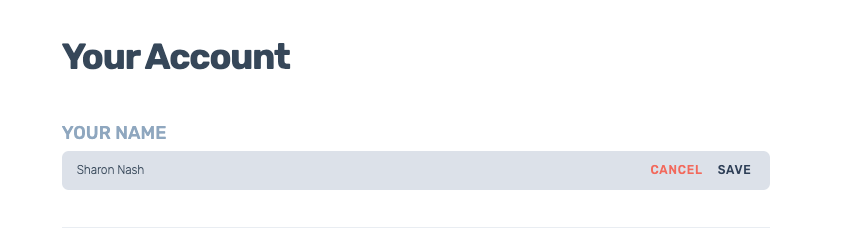 Image Removed
Image RemovedManaging your Team
As an Organization Owner, you Users with the organization role of “Owner” have the ability to manage the members of your organization, their roles, and permissions through the Digital DNA Studio Account & Team page.
Roles and Permissions
During project kickoff, your Soul Machines Account Manager will:
Facilitate the creation of your Digital DNA Studio Organization
Digital DNA Studio
to complete the account creation| Info |
|---|
If you do not yet have a Digital DNA Studio Organization, or you're unsure who your internal organization owner is, please contact your Soul Machines Account Manager. |
Digital DNA Studio users need one of the following roles to be able to access, create, and manage projects:
Role | Permissions |
|---|---|
Organization Owner |
|
Support | The support role is used for authorised Soul Machines support users who have been added to the organization to provide assistance.
|
Editor |
|
Analytics |
|
Inviting New Members
As an Organization Owner, you can invite your team members to Digital DNA Studio. To do so, follow the below steps:
From the settings menu at the top right-hand corner select Account & Team.
Click Invite a New Member.
Enter the name, official email address, and select a suitable role for the team member you wish to invite to Digital DNA Studio.
Click Confirm to add the new member or X to cancel.
They will receive a welcome email with instructions to log in. Once they accept the invite the team members are listed under the Your Team section. You can change the role of the team member at any time.
| Info |
|---|
Note: They Users must accept the confirmation within 5 days of receiving it by clicking the link within the email. If the user does not accept the invite within 5 days they must have an invitation re-sent to them. |
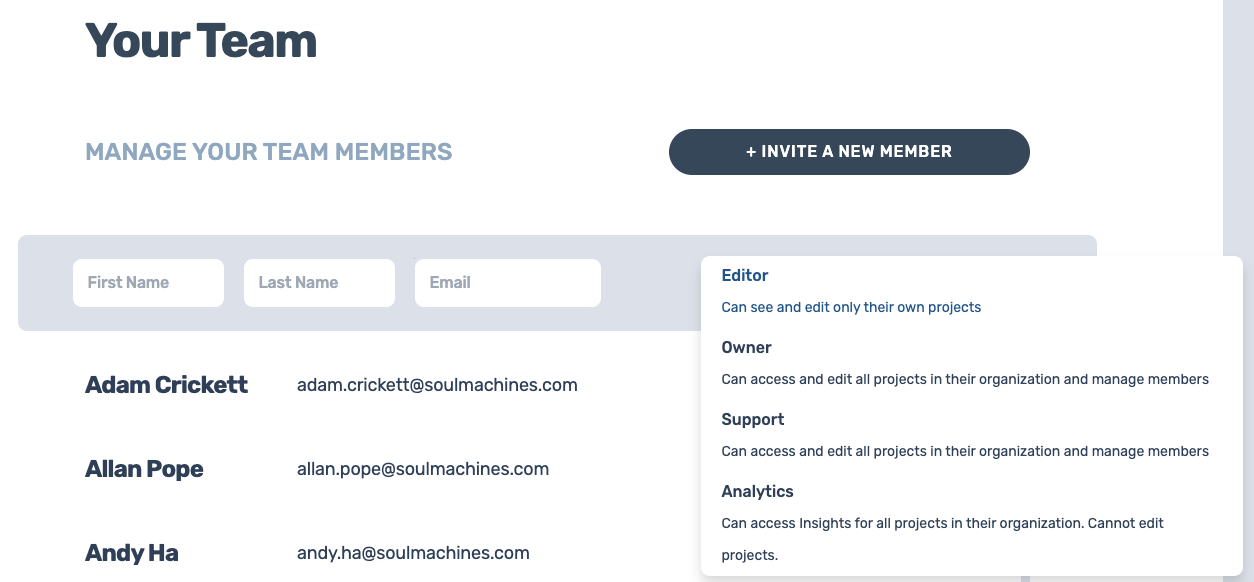
Resending Invitations
Users who haven't accepted the invitation or haven't completed the sign-up process can be invited again. These users are listed under the Pending Users section.
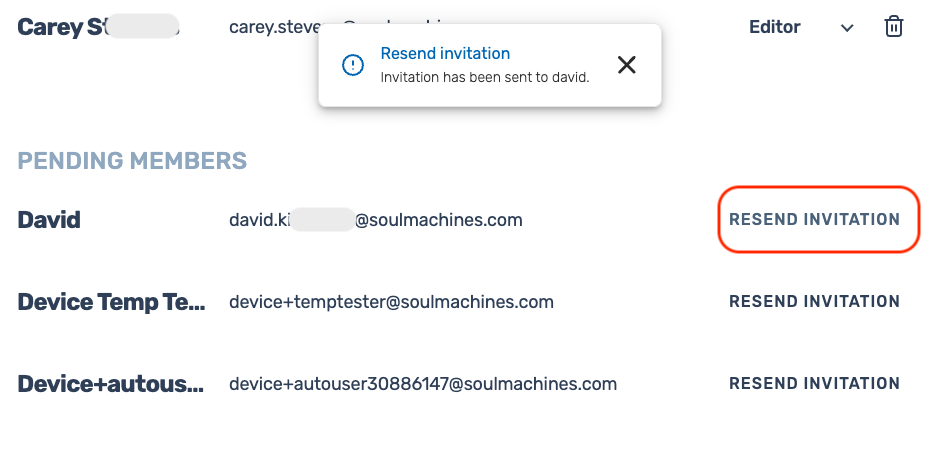
Removing Team Members
To remove team members simply click Remove Member against the name of the member. Click Yes, Remove on the confirmation pop-up window.
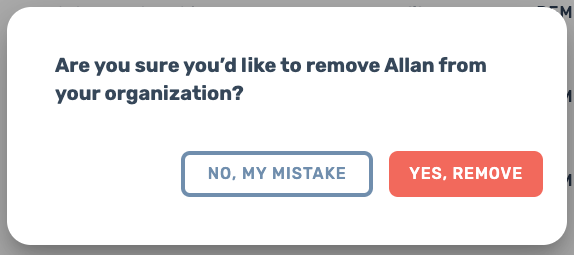 Image Removed
Image Removed
Changing Organization Name
To edit the name of your organization, click Change Name against the name of your organization, edit the name, and click Save.
 Image Removed
Image RemovedIf a removed user must be re-added, email support@soulmachines.com and specify the user email that must be reinstated.
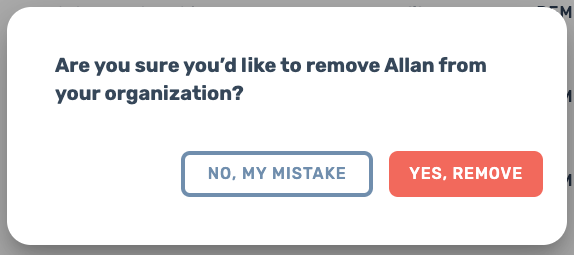 Image Added
Image Added
Canceling Subscription
If you wish to cancel your Digital DNA Studio subscription, choose “Cancel my subscription” or contact studiosupport@soulmachinesbillingsupport@soulmachines.com with your request.
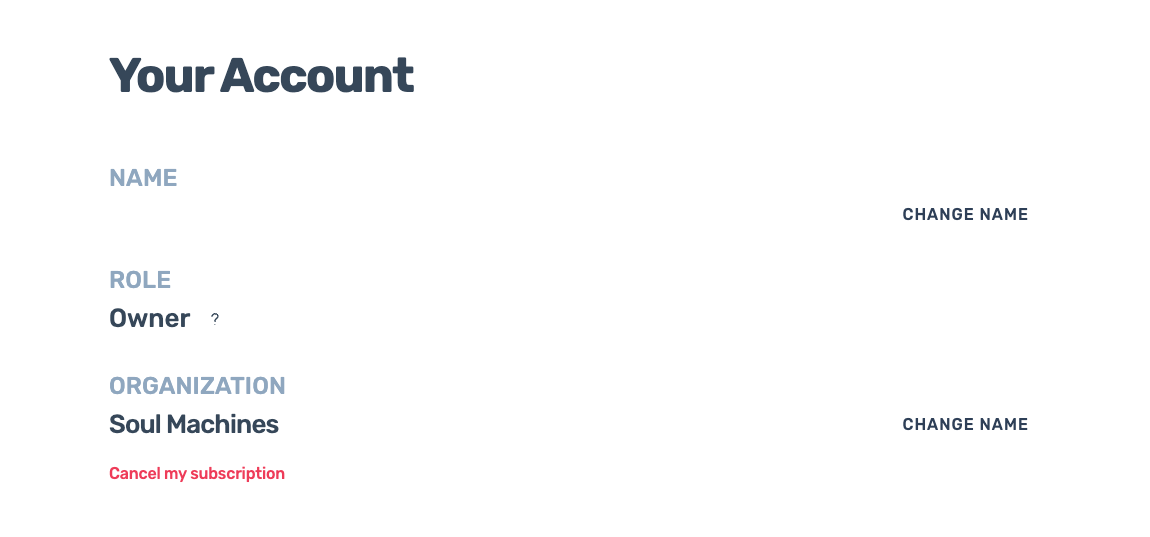 Image Removed
Image Removed| Warning |
|---|
Note: The entire organization's subscription will be canceled and all team members' projects will be deleted; this action cannot be reversed. |
Contents
| Table of Contents | ||||
|---|---|---|---|---|
|